close
Exchange 2003 support TLS setting:
1. Create a new certificate:
Open Exchange System Manager -> Servers -> Protocols -> SMTP -> Default SMTP Virtual Server (Right-Click) -> Properties
Open Exchange System Manager -> Servers -> Protocols -> SMTP -> Default SMTP Virtual Server (Right-Click) -> Properties
-> Access -> Certificate
-> Next
-> Create a new certificate -> Next
-> Prepare the request now, but send it later -> Next
-> (Enter) Name and select 1024 Bit length -> Next
-> (Enter) Organization and Organizational unit
-> Next -> (Enter) Common name -> Next
-> (Enter) Country/Region and State/province and City/locality -> Next
-> (Enter) File name -> Next
-> Next
-> Finish
2. Export CA: -> run mmc
-> Console -> Add/Remove Snap-in...
-> Add
-> (select) Certificates -> Add
-> (select) Computer account -> Next
-> Finish
-> OK -> (select) REQUEST -> Certificates
-> (Select) CA (Right-Click) -> All Tasks -> Export
-> Next
-> (select) Yes,export the private key -> Next
-> Next
->Type and confirm a password -> Next
-> (Enter) File name -> Next
-> Finish
-> OK
3. Delete the pending request:
Open Exchange System Manager -> Servers -> Protocols -> SMTP -> Default SMTP Virtual Server (Right-Click) -> Properties -> Access -> Certificate -> Next -> (select) Delete the pending request -> Next -> Next -> Finish
Open Exchange System Manager -> Servers -> Protocols -> SMTP -> Default SMTP Virtual Server (Right-Click) -> Properties -> Access -> Certificate -> Next -> (select) Delete the pending request -> Next -> Next -> Finish
4. Import CA
Open Exchange System Manager -> Servers -> Protocols -> SMTP -> Default SMTP Virtual Server (Right-Click) -> Properties -> Access -> Certificate -> Next -> (select) Import a certificate from .pfx file
Open Exchange System Manager -> Servers -> Protocols -> SMTP -> Default SMTP Virtual Server (Right-Click) -> Properties -> Access -> Certificate -> Next -> (select) Import a certificate from .pfx file
-> Next
-> (Enter) Path and file name -> Next
-> (Enter) Possword -> Next
-> Next
-> Finish
5. Check Exchange 2003 use TLS
6. Setting Email Notification and Send Test
文章標籤
全站熱搜
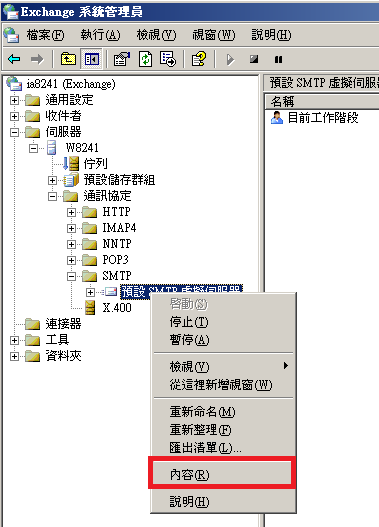
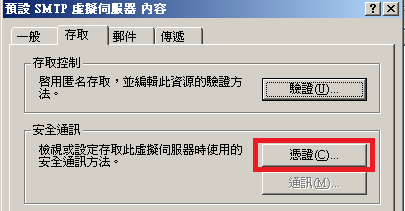


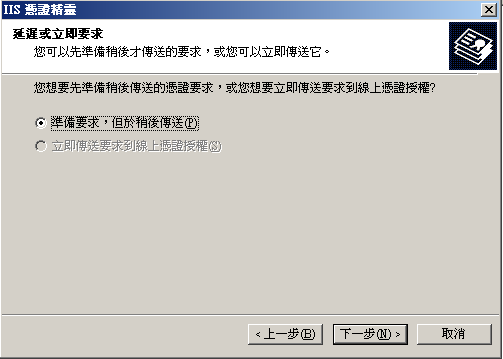
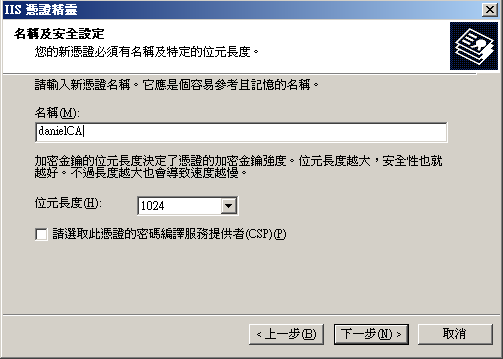


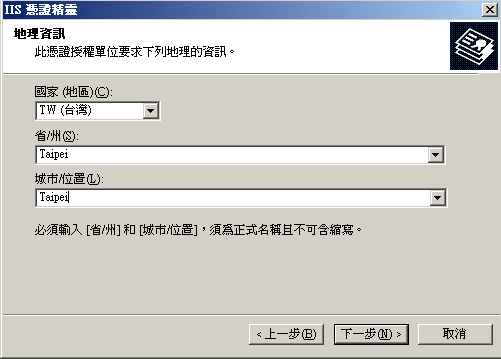


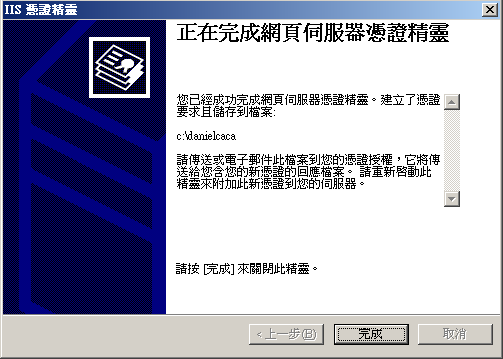


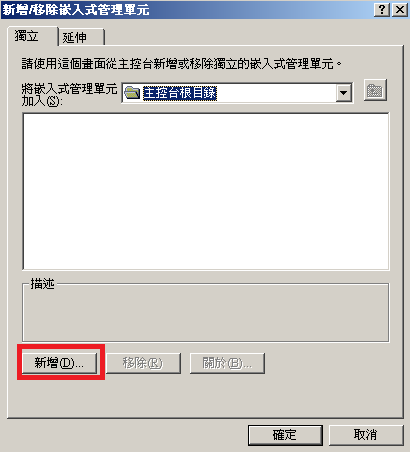




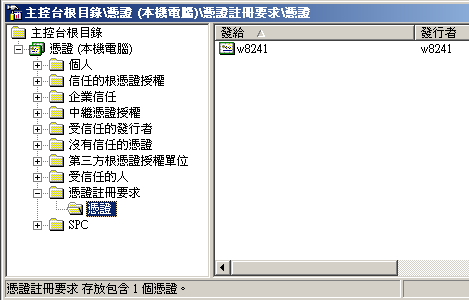

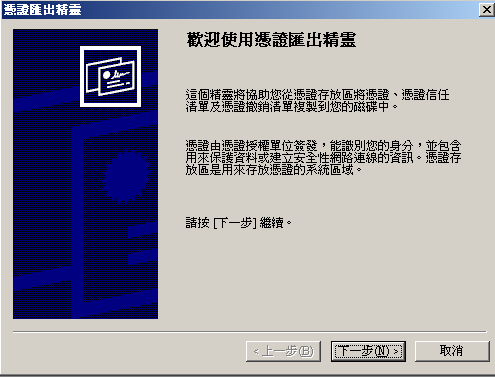

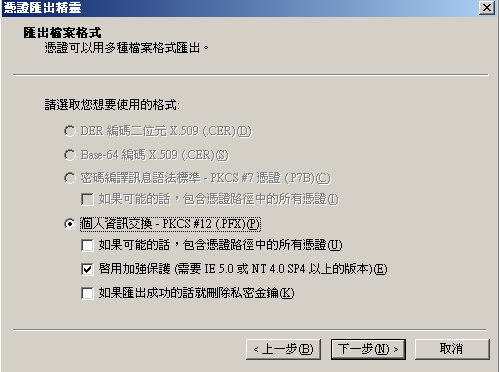
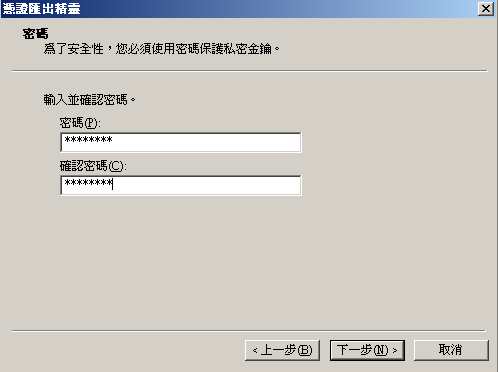




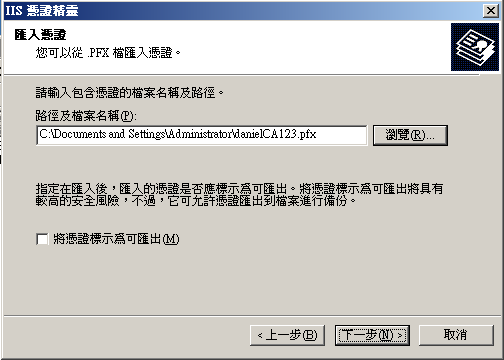

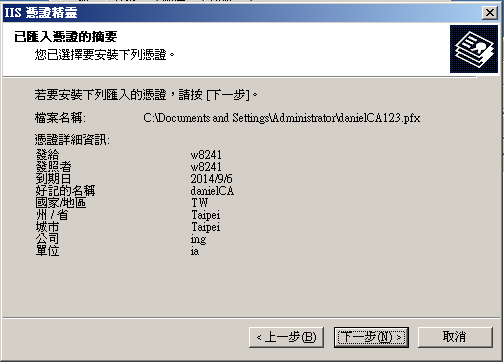
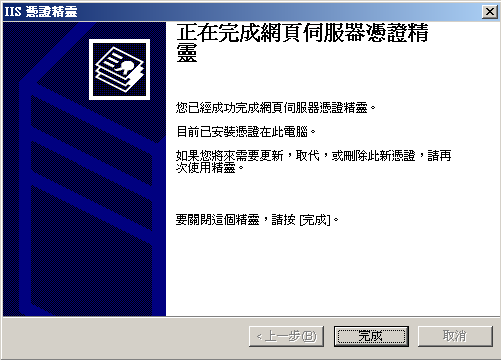



 留言列表
留言列表
